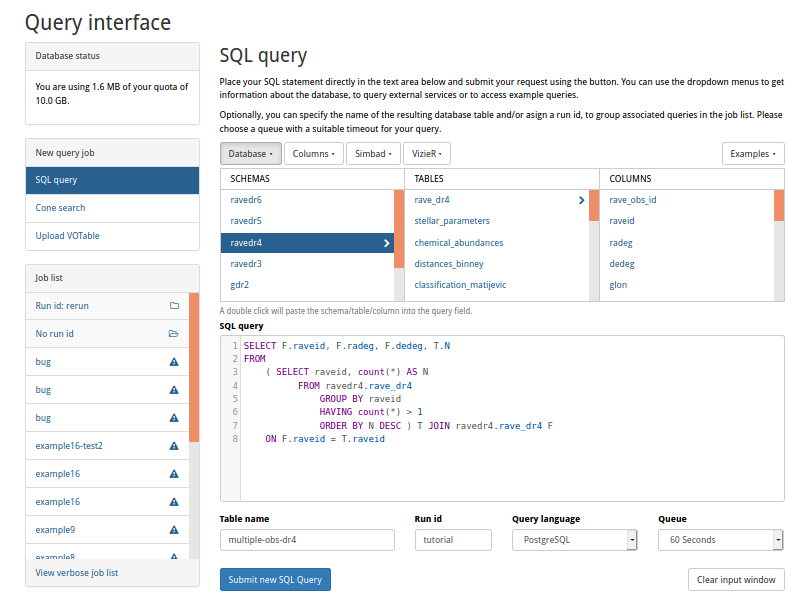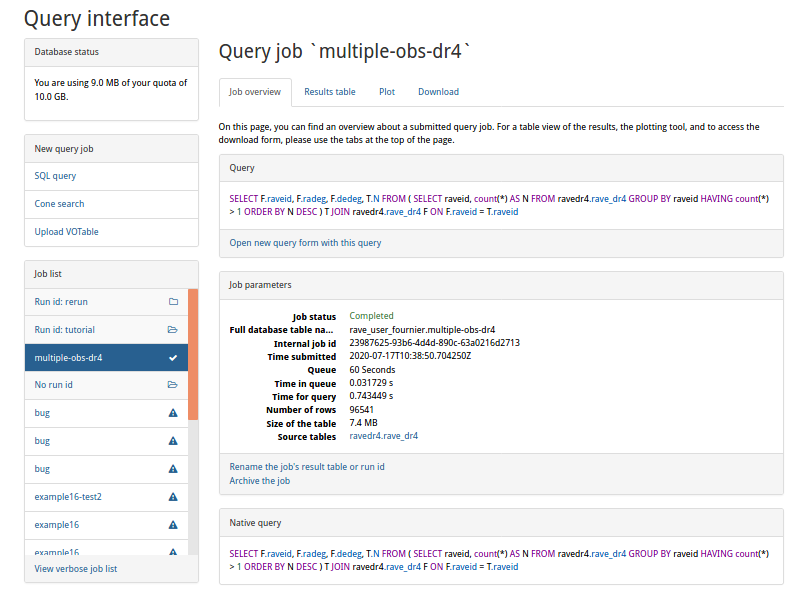Accessing RAVE Data
Summary
Here you will find the documentation how to access the RAVA data, either online, or via scripting.
- Accessing data via the Query interface (in web browser)
- Accessing data via TAP interface (scripting)
Data from the previous data releases are accessible for provenance and historical reason. We recommend working with the DR6 data.
For your convenience we provide crossmatches with the Gaia DR2 source table (dr6_x_gaiadr2) and Gaia EDR3 source table (dr6_x_gaiaedr3).
Accessing the RAVE data from your browser
rave-survey.org hosts the data from RAVE data releases in a PostgresQL database. The data can be queried directly using the Astronomical Data Query Language (ADQL) or the Postgres flavour of SQL (Structured Query Language).
Submit a new job
- Open the Query interface in a browser window.
- Insert your SQL query in the text area SQL query or choose an example query from the Examples tab top right in the interface (just double click on one of them) above the text area.
- Click Submit new SQL Query button to submit your job.
Cone search
The Cone search feature of rave-survey.org is available through the Query interface. You’ll have to select the Cone search tab.
The query describes sky position and an angular distance, defining a cone on the sky. It is translated into the PostgreSQL query with the same parameters and the results are served as a result table and stored in you Private database.
Additional options
Additionally, you must give a name to the results table in the Table name text field and sort jobs into a “folder” with the Run id field. The queries can be either in ADQL or PostgreSQL. The job is submitted into one of the job Queue: 60 seconds for a short queries, or 30 minute for long ones.
Database browser
Above the text area, you can find the Schema and the Columns browser. This is very useful to find out which columns exist for which table in which database. Hover with the mouse over the columns for a short description. You will also find your private database space in the browser. You can JOIN tables from your private database with each other or with the datasets.
Simbad and VizieR
rave-survey.org connects to the Simbad and VizieR services for cross-identification of objects, so the coordinates can be retrieved and used in the SQL queries.
Job list
After a successful job submission, your job will appear in the Job list bar on the left. Its name corresponds to the result-table name, which is either the current time stamp or a name that you have provided in the Table name field.
Results of a query job
You can view your results by clicking on the table name for your job in the Job list and then choosing the Results table tab.
Back in the Job overview tab, you can review again which query was executed, its Job parameters such time and size of the resulting tables etc.
It is also possible to Rename your the job’s result table or run id or to Archive the job completely using the links just below the Job parameters.
The Plot tab provides a simple plot-interface. The results can be downloaded via the Download tab. The result files can be downloaded as CSV or IVOA VOTable XML files.
Accessing RAVE data via TAP
The Table Access Protocol (TAP) was developed by IVOA. It is a second generation DAL (Data Access layer) interface to provide a general access mechanism for tabular data, not limited to astronomical catalog data.
The URL for the RAVE TAP service is:https://www.rave-survey.org/tap/
There are numerous ways to use TAP, some are explained below.
You can find the full TAP documentation on the IVOA documentation website.
How to use TAP with Python
The entire tutorials to access the RAVE data can be found here.
To directly launch an interactive tutorial please follow:
How to use TAP with TOPCAT
Topcat is a Tool for OPerations on Catalogues And Tables.
To use the TAP service of RAVE in Topcat, you’ll need to select RAVE as the service provider in Topcat:
https://www.rave-survey.org/tap
Here you’ll find a documentation how to use TAP in Topcat: TAP in Topcat